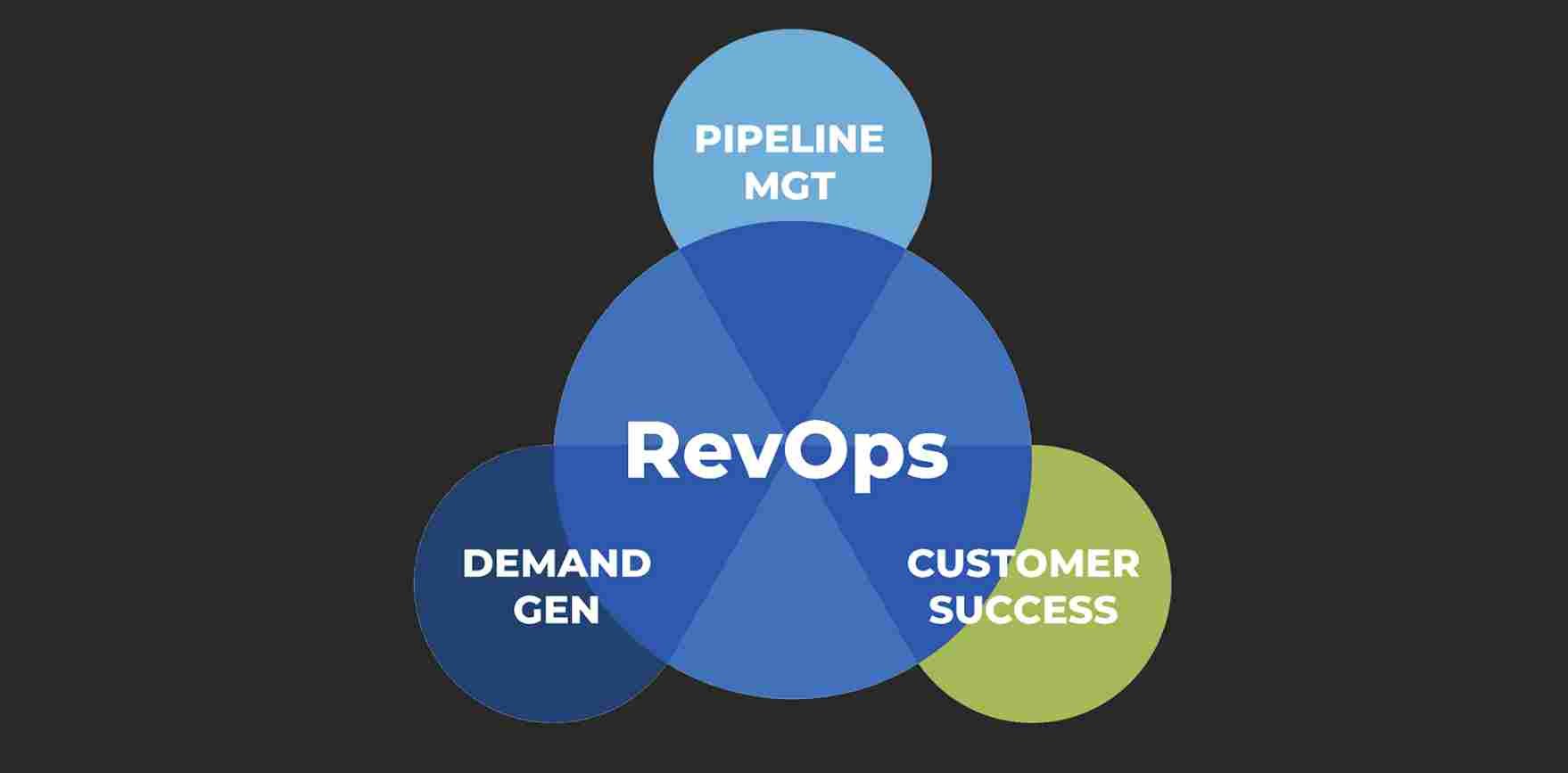How to Set Up a Home Office Computer System
Creating an efficient and comfortable home office setup can significantly boost your productivity and make your work-from-home experience much more enjoyable. Whether you’re setting up a dedicated workspace for remote work or just enhancing your current arrangement, proper computer system installation and organization are key. Here’s a comprehensive guide to help you navigate the process of setting up a workstation with ease.
1. Choose the Right Space
The first step in creating an effective home office setup is selecting the right location. Ideally, choose a quiet and well-lit area with minimal distractions. If possible, opt for a room with natural light to reduce eye strain and enhance your mood. Ensure the space has adequate ventilation and room to accommodate your home office equipment comfortably.
2. Select Your Computer and Peripherals
Your computer is the cornerstone of your home office setup, so choose one that meets your needs. Whether you prefer a desktop or a laptop, ensure it has sufficient processing power, memory, and storage for your tasks. Pair it with essential home office equipment such as a monitor, keyboard, and mouse. For enhanced ergonomics, consider an adjustable stand and a high-quality ergonomic keyboard and mouse.
Monitors
A high-resolution monitor can make a world of difference. Choose a monitor with at least Full HD (1920×1080) resolution for sharp, clear visuals. For multitasking, consider a dual-monitor setup to increase your screen real estate and streamline your workflow.
Keyboard and Mouse
Invest in a comfortable keyboard and mouse to prevent strain during long work sessions. Mechanical keyboards, for instance, offer tactile feedback that many find satisfying and less fatiguing. An ergonomic mouse can reduce wrist strain and enhance comfort.
3. Set Up Your Workstation Ergonomically
An ergonomic setting up workstation is crucial for long-term comfort and health. Your chair should support your lower back and allow your feet to rest flat on the floor. Adjust your desk height so your elbows are at a 90-degree angle when typing. Position your monitor so that the top of the screen is at or slightly below eye level, which helps reduce neck strain.
Desk and Chair
Choose a desk with ample surface area to accommodate your computer and other essentials. Consider desks with built-in cable management to keep your workspace tidy. Pair it with a chair that offers lumbar support and adjustability to promote good posture and comfort.
4. Organize Your Cables and Accessories
A clutter-free workspace enhances productivity and reduces stress. Use cable organizers or clips to manage your cords and prevent tangling. Invest in a docking station or USB hub if you have multiple peripherals that need to connect to your computer. Ensure that your home office equipment is easily accessible and well-organized.
Cable Management
Good cable management involves routing cables neatly along the edges of your desk or wall. Use cable ties or sleeves to bundle cords together and prevent them from becoming a tangled mess. This not only improves the appearance of your workspace but also makes it easier to troubleshoot any connectivity issues.
Accessories
Incorporate useful accessories such as a printer, scanner, or external hard drive based on your work requirements. Ensure these devices are set up in a way that complements your workflow and doesn’t create additional clutter.
5. Install Essential Software and Security Measures
After completing the physical setup, focus on computer system installation and software. Install necessary applications for productivity, communication, and any specific software required for your work. Ensure your operating system and applications are up-to-date to benefit from the latest features and security patches.
Security Software
Implement robust security measures to protect your data. Install reputable antivirus software and enable a firewall to guard against potential threats. Regularly back up your data to an external drive or cloud storage to prevent data loss in case of hardware failure or other issues.
6. Optimize Your Internet Connection
A stable and fast internet connection is crucial for a productive home office setup. Use a high-speed broadband connection and ensure your Wi-Fi router is positioned centrally to provide strong coverage throughout your workspace. For critical tasks, consider using a wired Ethernet connection to reduce latency and improve stability.
7. Personalize Your Workspace
Finally, make your setting up workstation uniquely yours. Personalize the space with items that inspire and motivate you, such as artwork, plants, or personal mementos. A well-decorated workspace not only boosts morale but also makes your home office more inviting and enjoyable.
Conclusion
Establishing a well-organized and efficient home office setup can greatly enhance your productivity and work-life balance. By focusing on computer system installation, ergonomic design, and thoughtful organization of home office equipment, you create a workspace that supports your professional needs while maintaining comfort. Implement these tips to set up a workstation that is both functional and personalized, and enjoy the benefits of a productive home office environment.