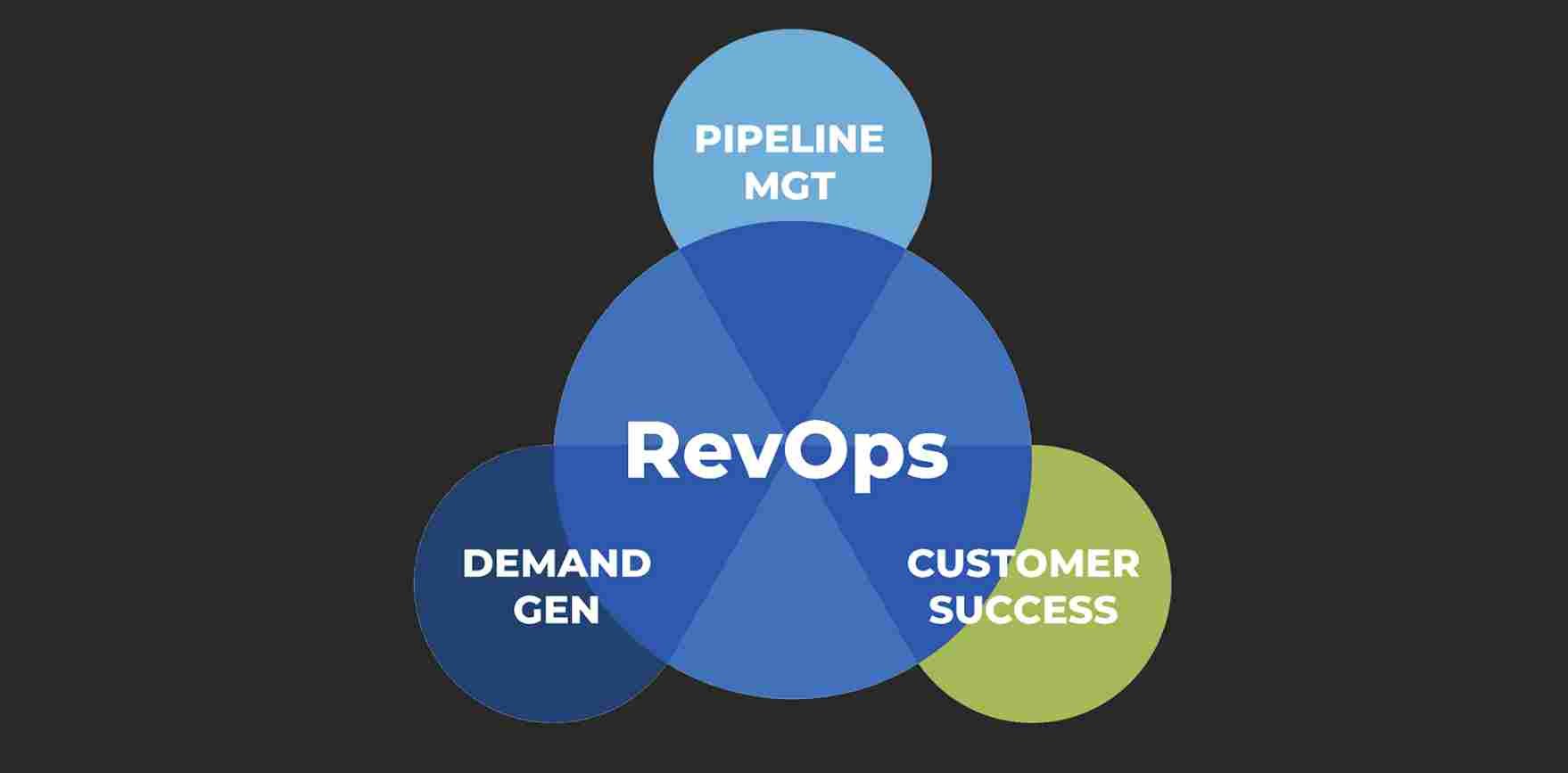How to Troubleshoot Common Computer Problems
Encountering computer problems can be a frustrating experience, but with a systematic approach, you can often fix common computer issues quickly and efficiently. Whether your PC is running slowly, experiencing crashes, or showing mysterious error messages, understanding how to troubleshoot PC problems can save you time and potentially avoid costly repairs. Here’s a guide to help you resolve computer errors and diagnose computer issues with confidence.
1. Identify the Problem
The first step in troubleshooting PC problems is to clearly identify the nature of the issue. Is your computer slow, crashing, or not starting at all? Narrowing down the problem can help you focus on the right solution.
- Note Specific Symptoms: Take note of any error messages, unusual noises, or specific symptoms. This information can be invaluable when seeking help or diagnosing the issue yourself.
- Reproduce the Issue: Try to reproduce the problem by performing the same actions that triggered it. This can help you pinpoint the cause and find an appropriate fix.
2. Check for Hardware Issues
Hardware problems can often be the root cause of many computer issues. Start by examining the physical components of your PC.
- Inspect Cables and Connections: Ensure all cables are securely connected, including power cords, monitor cables, and peripheral devices. Loose connections can lead to various issues.
- Test External Devices: Disconnect all external devices like printers, USB drives, and external hard drives. Reconnect them one at a time to see if the problem persists, which can help you identify faulty hardware.
3. Update Your Software
Outdated software can lead to compatibility issues and errors. Keeping your software up to date is essential for maintaining system stability.
- Update Operating System: Check for updates to your operating system. Both Windows and macOS regularly release updates that fix bugs and enhance performance.
- Update Drivers and Applications: Ensure that all device drivers and applications are updated to their latest versions. Outdated drivers can cause conflicts and system instability.
4. Run System Diagnostics
Most modern operating systems come with built-in diagnostic tools that can help identify and resolve computer errors.
- Use Built-In Tools: On Windows, use tools like the Windows Memory Diagnostic and Check Disk Utility. On macOS, the Disk Utility can help check and repair disk issues.
- Run Antivirus Scans: Malware and viruses can cause a wide range of problems. Use your antivirus software to perform a full system scan and remove any detected threats.
5. Check for Software Conflicts
Software conflicts can cause programs to behave erratically or lead to system crashes. Identifying and resolving these conflicts is crucial.
- Boot in Safe Mode: Start your computer in Safe Mode to see if the problem persists. Safe Mode loads only essential drivers and services, which can help determine if third-party software is causing the issue.
- Uninstall Recent Software: If you recently installed new software before the problem started, try uninstalling it. This can help determine if the new software is causing conflicts.
6. Examine System Resources
Low system resources can lead to performance issues and crashes. Monitoring and managing these resources can help improve your computer’s stability.
- Check Task Manager/Activity Monitor: Use Task Manager on Windows or Activity Monitor on macOS to see which processes are consuming the most resources. If a particular program is using an excessive amount of CPU or memory, consider closing it or finding an alternative.
- Manage Startup Programs: Disable unnecessary startup programs that can slow down your computer. This can be done through Task Manager on Windows or System Preferences on macOS.
7. Perform a System Restore
If your computer was functioning correctly in the past but is experiencing issues now, a system restore can often fix common computer issues.
- Use System Restore Points: On Windows, you can use System Restore to return your computer to a previous state. This can undo recent changes that may have caused problems.
- Reinstall macOS: On macOS, you can use Recovery Mode to reinstall the operating system if other troubleshooting steps do not resolve the issue.
8. Seek Professional Help
If you’ve tried all the above steps and are still unable to resolve computer errors, it may be time to seek professional assistance.
- Contact Technical Support: Reach out to the manufacturer’s technical support for guidance. They can provide specialized help and may offer solutions not covered in general troubleshooting.
- Consult a Technician: For hardware issues or complex software problems, a professional technician can diagnose and repair your computer more effectively.
Conclusion
Troubleshooting common computer problems involves a blend of logical thinking and technical knowledge. By following these steps, you can diagnose computer issues efficiently, fix common computer issues, and resolve computer errors with greater ease. Regular maintenance and timely updates also play a significant role in preventing future problems. Embrace these strategies to keep your computer running smoothly and enjoy a hassle-free digital experience!