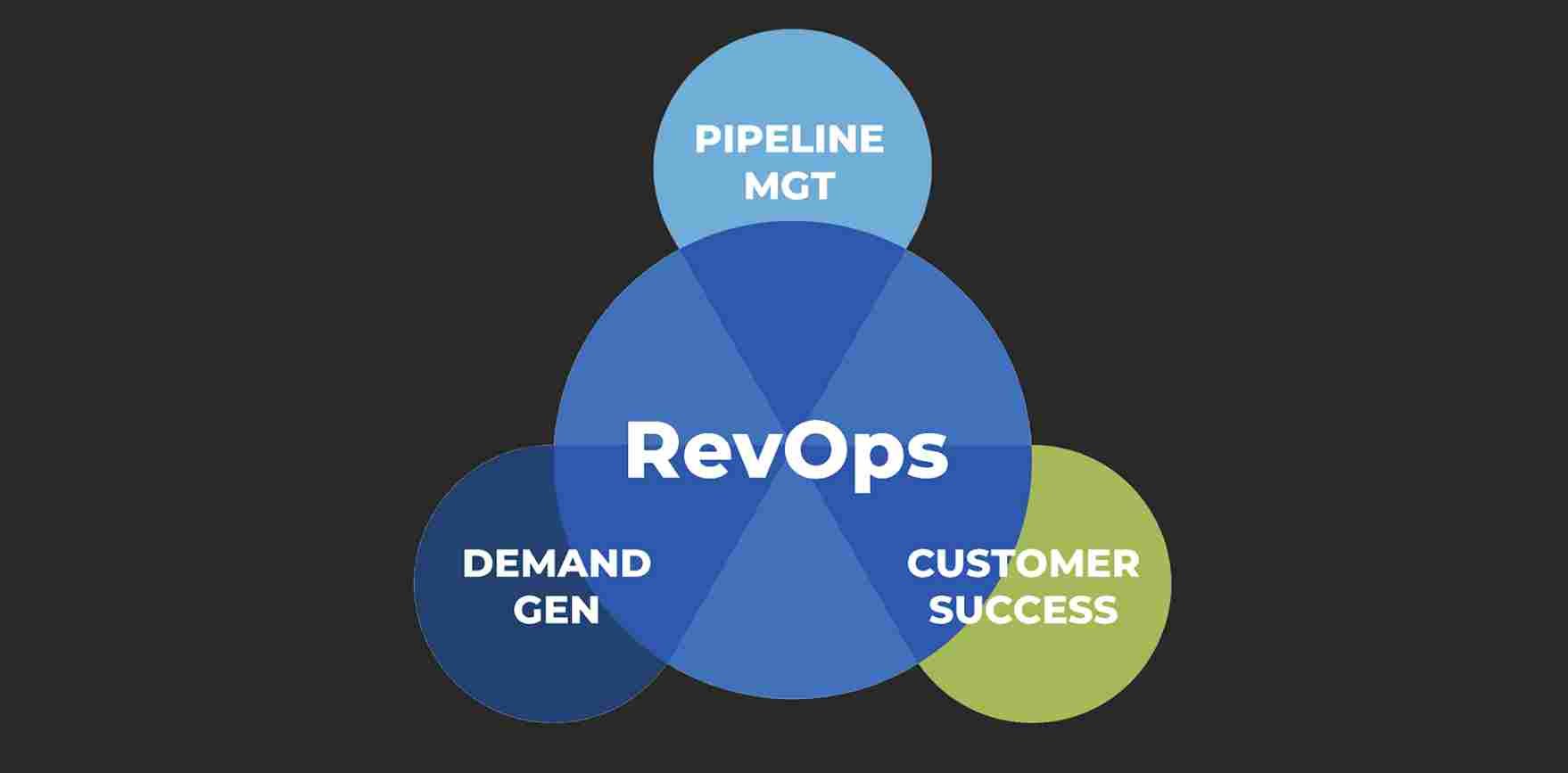Essential Computer Maintenance Tasks
Keeping your computer in top shape requires more than just occasional repairs—it demands consistent routine computer upkeep. Regular maintenance is the key to prolonging your PC’s lifespan, ensuring optimal performance, and preventing unexpected breakdowns. Here’s a comprehensive guide to an effective computer maintenance checklist that covers everything from essential PC maintenance to preventive computer care.
1. Regular Software Updates
Updating your operating system and software is one of the simplest yet most crucial tasks in essential PC maintenance.
- Operating System Updates: Regular updates to your OS are vital for security patches and performance enhancements. These updates often fix vulnerabilities and improve system stability.
- Application Updates: Keep all applications up to date. Software updates can provide new features, fix bugs, and patch security vulnerabilities.
2. Disk Cleanup and Defragmentation
Keeping your hard drive organized can significantly boost performance and free up valuable space.
- Disk Cleanup: Use built-in tools like Disk Cleanup on Windows or the Optimize Storage feature on macOS to remove temporary files, system cache, and other unnecessary data.
- Disk Defragmentation: For traditional HDDs, defragmentation helps consolidate fragmented files, improving read/write speeds. Note that SSDs do not require defragmentation, but running optimization tools can still be beneficial.
3. System Backup
Regular backups are essential for safeguarding your data against loss due to hardware failure or accidental deletion.
- Create Regular Backups: Utilize backup software or cloud storage solutions to create regular backups of your important files. Ensure backups are stored in a secure location, such as an external drive or cloud service.
- Verify Backup Integrity: Periodically check your backups to ensure they are complete and not corrupted. This step is crucial for verifying that your data can be successfully restored if needed.
4. Antivirus and Anti-Malware Scans
Protecting your computer from malicious software is critical for maintaining its health and security.
- Run Regular Scans: Schedule regular scans with your antivirus and anti-malware software. These scans can detect and remove potential threats that might compromise your system.
- Update Security Software: Keep your security software up to date to ensure it can detect the latest threats. Many antivirus programs offer real-time protection to block threats before they can cause harm.
5. Physical Cleaning
Keeping your computer physically clean is often overlooked but essential for preventing hardware issues.
- Dust and Debris Removal: Periodically clean the interior of your PC to remove dust and debris that can clog fans and vents. Use a can of compressed air to blow out dust from components like the CPU and GPU.
- Clean Peripherals: Wipe down your keyboard, mouse, and monitor to remove dirt and grime. Regular cleaning of these peripherals helps maintain a comfortable and hygienic workspace.
6. Monitor System Performance
Regularly monitoring system performance can help identify issues before they become major problems.
- Check System Health: Use built-in tools or third-party software to monitor your computer’s performance metrics, such as CPU usage, memory usage, and disk activity.
- Analyze Performance Trends: Look for trends in system performance that might indicate underlying issues. For example, if your computer is frequently running out of memory, consider upgrading your RAM or closing unnecessary programs.
7. Manage Startup Programs
Too many programs launching at startup can slow down your computer and reduce performance.
- Review Startup Programs: Use Task Manager on Windows or System Preferences on macOS to review and manage startup programs. Disable unnecessary applications to speed up the boot process and free up system resources.
- Optimize Startup Settings: Streamline your startup process by only allowing essential programs to run at startup. This practice helps reduce boot time and improves overall system responsiveness.
8. Update Drivers
Drivers are essential for hardware components to function correctly. Keeping them updated ensures compatibility and performance.
- Check for Driver Updates: Regularly check for updates to your hardware drivers. Most operating systems provide automatic updates, but manual checks can also be beneficial.
- Install Manufacturer Updates: Visit the manufacturer’s website for your hardware components to download and install the latest drivers. This practice can resolve compatibility issues and enhance performance.
9. Review Security Settings
Regularly review and update your computer’s security settings to protect against potential threats.
- Configure Firewall Settings: Ensure your firewall settings are correctly configured to block unauthorized access. Both hardware and software firewalls are essential for comprehensive protection.
- Review Privacy Settings: Check your privacy settings to control what information is shared and with whom. Adjust settings to enhance your online privacy and security.
Conclusion
Adhering to a computer maintenance checklist is vital for maintaining your PC’s health and performance. By incorporating routine computer upkeep into your schedule, you can ensure your system runs smoothly, avoid costly repairs, and extend its lifespan. Embrace these essential PC maintenance tasks and preventive computer care practices to keep your computer in excellent condition and enjoy a seamless digital experience.