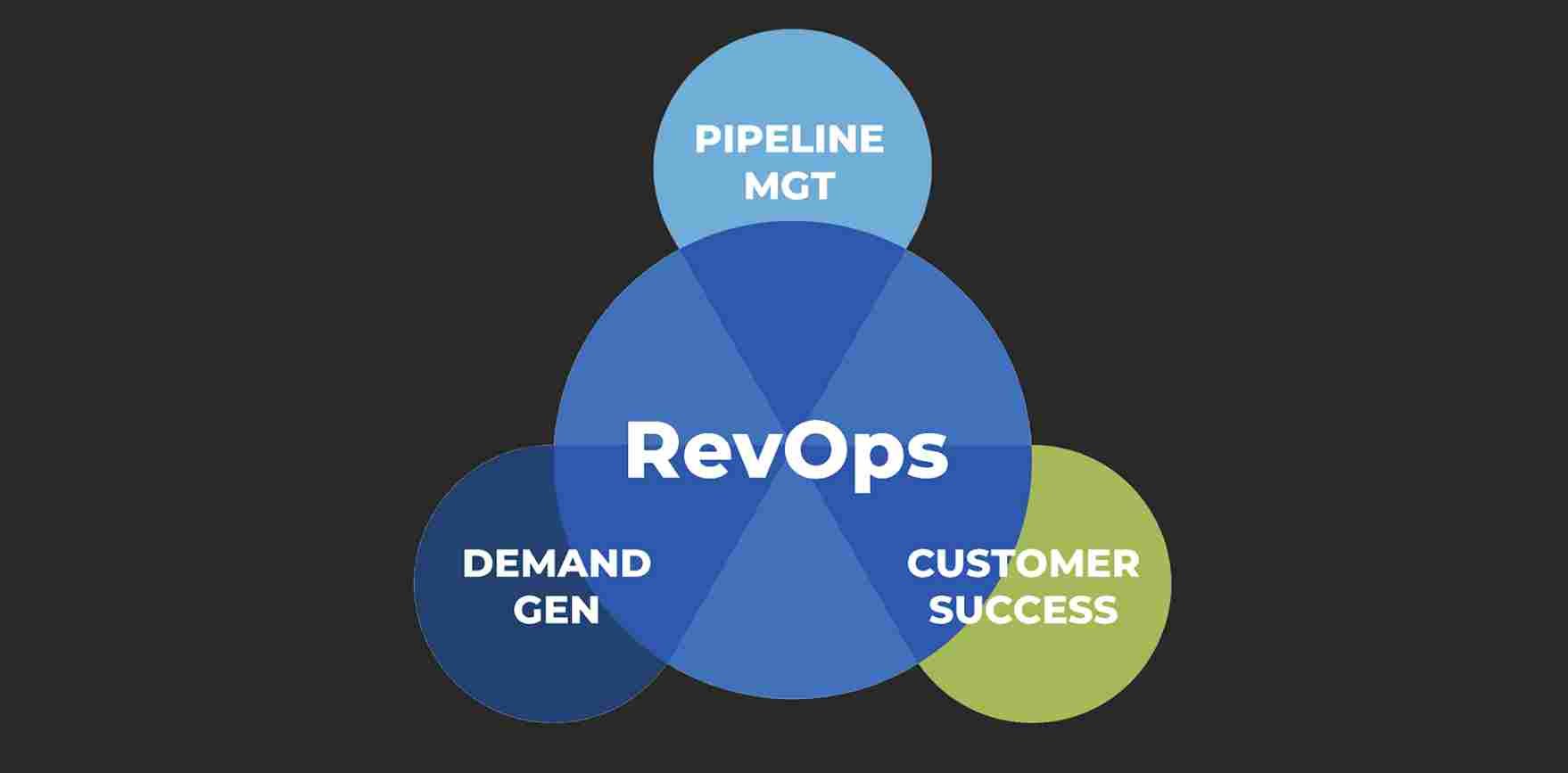How to Get Rid of Pesky Popups on Your PC
Those continuous pesky popups can be extremely annoying, but with hackers being more prevalent than ever before, they could also be harmful to your personal identification information and your computer’s health. If you are experiencing these popup ads, you should determine the culprit, and get rid of it, especially if it’s spyware or malware, since these types of programs can be harmful to you and your computer.
A very common culprit of advertising popups is adware. This type of intruder comes in the form of popup advertisements that are in line with what your interests are (based on browsing history). Adware is usually incorporated with something you’ve downloaded onto your computer. For example, you may have downloaded free software from an internet site. Adware is often tied into a free software in the form of an agreement. When you download a free software, you typically agree to an end-user license agreement. In this agreement, the adware will be mentioned, and by your acceptance of the terms, you are agreeing to let the adware deliver popup ads to your computer, which in turn compensates the software developer, since the goal is to persuade you to purchase something advertised.
To remove adware, follow these steps:
1) Identify the adware. Adware ads will have some sort of brand or title, often times it’s a cover name, and not the name of the actual application that’s in your files. When you see what the popup ads are called (It might be something like “Deal Fairy”), search that name in Google. You will see threads and articles of people experiencing the same popup ads, and from there you can obtain the software name.
2) Once you’ve discovered what the actual adware application is called, go to your Start menu (if you use Windows 8, go to Settings). Then click on Control Panel, and go to Programs. Click on Programs and Features and find the adware software program.
3) The last step is to uninstall the adware program. This should remove the virus from your computer.
Malware is essentially a term for a malicious software. It makes its way into your computer through file sharing or downloads. Malware can be extremely dangerous. First, because it typically damages your computer and prevents you from operating it as normal in an attempt to get information from your computer. This is harmful to you, because the hacker can get access to your passwords, account numbers and personal interests. All spyware should be removed, but if you experience frequent popups with decreased performance of your computer, you should take immediate action.
Adware programs typically have a name that you can see on the popups, malware programs are sometimes unidentifiable. In this instance, you will need to download a reliable, reviewed software such as Malwarebytes. With this, you can scan your computer, and it will show you which programs are harmful, at which point you can uninstall them. With malware, it’s not uncommon to have multiple applications throughout your computer that are part of the same virus, so scanning your system is the best way to identify every malicious spyware. It is important to act quickly with malware, because your computer can be crippled to the point of no return, and your personal information can be compromised.